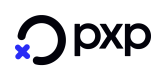Onboarding Flow with Pre-Screening
The PXP Financial Onboarding system offers an additional service to the partners which is called: Pre-Screening.
Instead of directly posting all mandatory merchant data and documents, only a small subset of the data can be sent with the POST /prescreen-merchants request to the PXP Financial Onboarding System. Some automated checks will be done and the merchant receives information if he should our should not proceed with the full merchant application (see first chapter above).
- Call
POST /prescreen-merchantsand submit a small subset of merchant and shop information e.g. shop-URL. The onboarding system automatically checks if the merchant should be immediately declined and if not if he qualifies for the fast onboarding process.
In case of an automatic approval the system will return the ID of the created preScreenMerchant/Shop elements and additionally the response contains information about the calculated CDD-Level and if the merchant qualifies for fast onboarding. PreScreenMerchant.state = Approved, customerDueDiligenceLevel = SoleTrader or Standard, isQualifiedForFastOnboarding = true or false. Partner can continue with posting the full merchant application data, see Onboarding Flow for details.
In case of a decline, the response will contain the relevant error messages.
preScreenMerchant/Shop ID in POST /merchants or POST /shopsThe IDs of the created preScreenMerchant/Shop elements should be stored in the Partner System and have to be transmitted in the POST /merchants or POST /shops request together with the other merchant and shop data, so that the PXP Financial System can verify that the pre-screening has been approved before.
- Call
GET /prescreen-merchants/{preScreenMerchantId}to retrieve full information about the pre-screening result. Especially the CDD-Level and the state of each pre-screening shop elements must be checked.
Possible results for pre-screen merchant:
Element | Possible Values | Description |
|---|---|---|
prescreen-merchant.state | Approved | If approved, continue to POST full merchant application data via |
prescreen-shop.state | Approved | Only approved or pending shops are allowed to be posted with the merchant data in the |
| Soletrader | Send the correct set of mandatory data per DCC-Level in the |
| true/false | This information can be used to identify if the merchant will follow the fast onboarding or not. See Fast Onboarding. |
-
Call
POST /merchantswith the mandatory data and questions based on the Customer Due Diligence Level (CDD-Level) as provided in parameterPreScreenMerchant.customerDueDiligenceLeveland only for only those shops which were approved or are pending in the pre-screening (PreScreenShop.state="Approved" or "Pending").
Details about mandatory data per CDD Level can be found here Mandatory Data per CDD-Level. -
Call
POST /documentsfor each document using the ID of the related entity as returned in theGET /entity-required-documentsresponse. The maximum messages size forPOST /documentsafter encoding is limited to 15MB (which means that documents up to approx. 11MB can be uploaded).
The set of required documents which have to be provided depend on the merchants Customer Due Diligence Level (CDD-Level) which was calculated during pre-screening (PreScreenMerchant.customerDueDiligenceLevel).
Details about required documents per CDD Level can be found here Required Documents. -
Call
GET /merchants/{merchantId}at any point in time to retrieve the current status of a merchant.
Once a merchant is active and can start processing, a notification is sent. See Notifications for additional information.
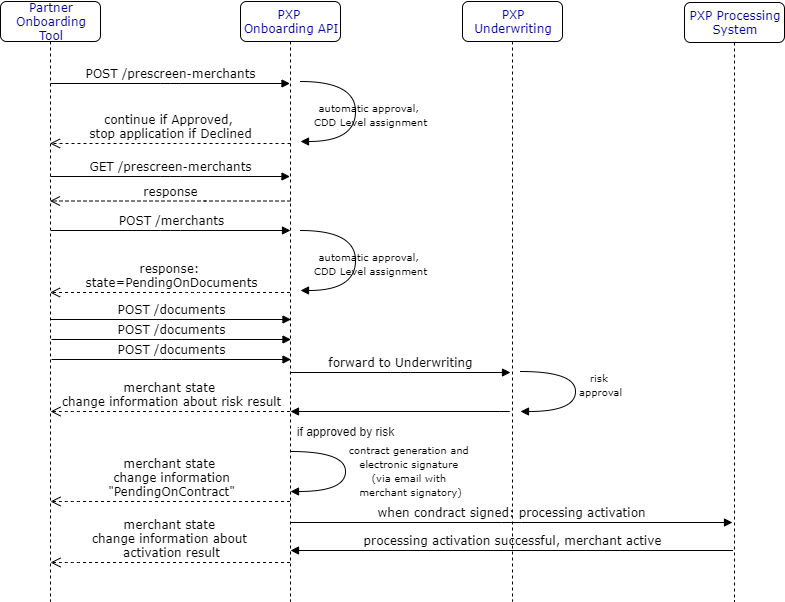
Updated 7 months ago